![[MLO] Bolingbroke Penitentiary Interior [Add-On SP / FiveM]](https://media.9mods.net/thumbs/resize/670/358/2021/03/mlo-bolingbroke-penitentiary-interior-add-on-sp-fivem.jpg)
[MLO] Bolingbroke Penitentiary Interior [Add-On SP / FiveM]
| Rate: | |
| Downloads: | 53 |
| Views: | 2,277 |
| Comments: | 0 |
| Category: | Maps |
| Upload by: | MrBrown1999 |
Description
Bolingbroke Penitentiary/Prison Interior. This interior has 100+ cellrooms, a kitchen, bathroom, toilets, workshop, laundry room and more! Entrance to in/out from the Yard only.
If you want to support my work:
https://www.patreon.com/mrbrown1999mods
Showcase:
https://gyazo.com/6b32e8d7ed6694d86bf1cef227ed36ee
https://gyazo.com/0328e95dafe28aaf83d94ef3b976d750
Installation
Singleplayer: Copy the bolingbroke folder into "mods/update/x64/dlcpacks"
Add "dlcpacks:/bolingbroke/" to your dlclist.xml which is located at: mods/update.rpf/common/data
FiveM: Put this folder into your servers resources folder and add "start agency" to your server.cfg
If you use it on your FIveM server all I ask is make sure to give credits.
Coords: 1691.6459960938,2564.1142578125,45.56489944458
Please do not reupload this anywhere without my permission. You are allowed to re-use/work but please link back to the original mod.
Shootout to dexyfex for making Codewalker!
Shootout to 3Doomer for making Gims EVO
Join my discord! https://discord.gg/D3pYwMJ
FAQ:
What is the purpose of this mod?
This is a prison/prison interior mod for FiveM. I have wanted to make a prison for a while but I have never had the time to do it. So this is my first Prison mod for FiveM.
How do I use the interior? What are the controls?
Firstly you need to enter the Bolingbroke Penitentiary from outside using "in". Once you are in you will see a load of different options. To go up/down, left/right, open door etc. You can press "h" on your keyboard or use your mouse wheel and move up/down, left/right etc. There are also two buttons on the top right corner of the screen that activate certain features such as: lights (when active) open doors (when active) close doors (when active) turn off lights (when active) turn on lights (when active) open workshop (when activated) close workshop (when activated). All of these can be activated by clicking anywhere in the room with your mouse button or pressing "e" on your keyboard. The controls are explained in more detail below under "Controls". Next select what cell you want to enter from left side menu and then select which cell you want to exit from right side menu and finally press "enter" when you have selected both cells that you want to go into and then press "space bar". If you go into any

![[MLO] Bolingbroke Penitentiary Interior [Add-On SP / FiveM] 0](https://media.9mods.net/thumbs/resize/103/55/2021/03/mlo-bolingbroke-penitentiary-interior-add-on-sp-fivem-0.jpg)


![gta5view [GTA V Profile Viewer & Editor]](https://media.9mods.net/thumbs/resize/112/63/2021/02/gta5view-gta-v-profile-viewer-editor.png)




![Fine-Tuned Felony & Response [+ OIV]](https://media.9mods.net/thumbs/resize/112/63/2021/03/fine-tuned-felony-response-oiv.jpg)
![Custom Engine Sound Pack [Add-On SP / FiveM | Sounds]](https://media.9mods.net/thumbs/resize/112/63/2021/02/custom-engine-sound-pack-add-on-sp-fivem-sounds.png)
![Baby [Add-On Ped]](https://media.9mods.net/thumbs/resize/112/63/2021/03/baby-add-on-ped.jpg)

![Japanese Emergency Siren Pack [ELS] SAP520PBK + MK11](https://media.9mods.net/thumbs/resize/112/63/2021/02/japanese-emergency-siren-pack-els-sap520pbk-mk11.jpg)


![[MLO] Rooftop Eclipse Tower [Add-On SP / Fivem]](https://media.9mods.net/thumbs/resize/112/63/2021/03/mlo-rooftop-eclipse-tower-add-on-sp-fivem.jpg)

![Forests of San Andreas [LODs | Add-On | YMAP | YMT | CARGEN]](https://media.9mods.net/thumbs/resize/112/63/2021/03/forests-of-san-andreas-lods-add-on-ymap-ymt-cargen.jpg)
![[MLO] Malibu Mansion [Add-On SP]](https://media.9mods.net/thumbs/resize/112/63/2021/03/mlo-malibu-mansion-add-on-sp.jpg)
![villa rode [MapEditor | YMAP | fivem]](https://media.9mods.net/thumbs/resize/112/63/2021/03/villa-rode-mapeditor-ymap-fivem.jpg)

![Villa on private island [MapEditor / YMAP]](https://media.9mods.net/thumbs/resize/112/63/2021/03/villa-on-private-island-mapeditor-ymap.jpg)
![Vinewood Police Station Interior [YMAP/Map Builder]](https://media.9mods.net/thumbs/resize/112/63/2021/03/vinewood-police-station-interior-ymapmap-builder.jpg)

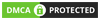
Write comment: